Creating a Dynamic Link on Firebase will not require much knowledge. What you need to do is to implement the rules in the right place in your Firebase account.
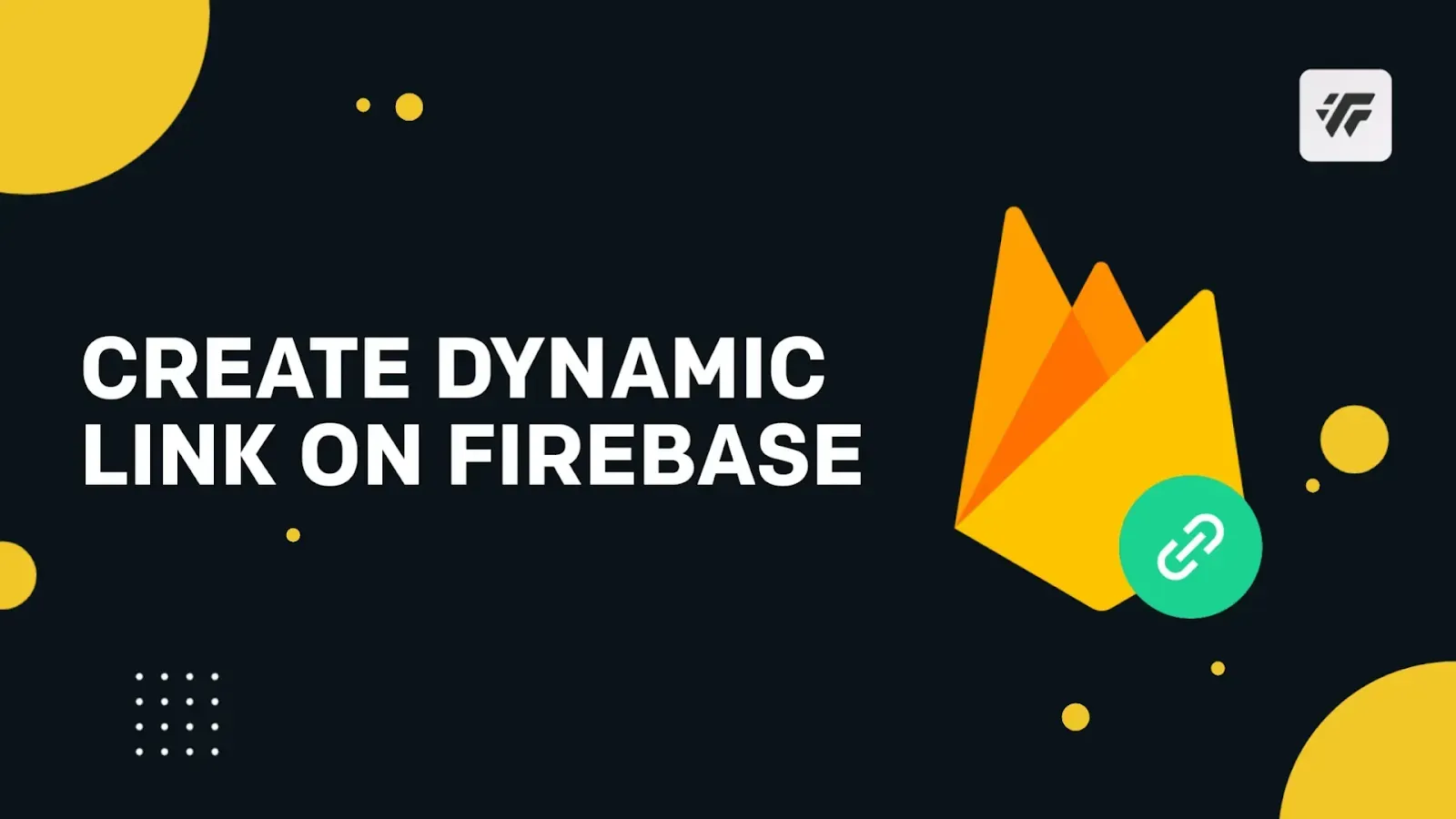
To use Shortlink Generators, you need Firebase Web API Key and Dynamic Links Page.
How to Create Firebase New Project.
Step 1: Visit Firebase Console
Step 2: Select existing Project or Create a new one by clicking on Add Project.
Step 3: Next a new pop-up menu will appear, here fill your project name i.e Shortlink.
Step 4: Next click continue button or create project.
If want to monitor your traffic Enable Google Analytics for this project or Disable Google Analytics.
Step 5: Next wait a while to create your project and click continue.
Done! You have successfully created Project on Firebase. Now we need to set up a Dynamic Link in this Project.
Setup and Configuration Dynamic Link
Step 1: Go to Firebase Console and Select your Project.
Step 2: Click on icon at top left corner.
Step 3: Go to Dynamic Link under the Engage menu.
Step 4: Click on Dynamic Links Get Started.
How to create a free page.link Domain?
Step 5: A new pop-up menu will appear, here fill your desired page.link domain, i.e yourdomain.page.link and click continue.
The url must end with page.link and it must consist of alphabets and numbers only.
Step 6: To configuration, click on continue.
Step 7: Next to verfiy your domain, Add the TXT records to your DNS provider to verify and click continue.
Do not delete your TXT records, After verifying.
Step 8: Click on Finish. You will get the success notification.
Done! You Successfully Created Dynamic Link on Firebase, Now Copy the page.links URL and paste in your Shortlink Page.
How to get Firebase Web API Key?
Step 1: Go to Firebase Console and Select your Project.
Step 2: Click on icon at top left corner.
Step 3: Go to Project Settings, there will be your Web API Key, just note it.
If you are not able to see Web API key in project settings, you need to turn on. Go to Authentication and create Auth services.
How to Turn on Authentication Web API Key in Firebase
Step 1: Go to Firebase Console and Select your Project.
Step 2: Click on Add app, and Web app.
Step 3: Next a new pop-up menu will appear, here fill your project name i.e Shortlink, and click Register App
Step 4: Finally! Click on Continue to the console.
Step 5: Click on icon at top left corner.
Step 6: Go to Authentication under the Build menu.
Step 7: Click on Authentication Get Started.
Done! You Successfully on Authentication. Now check your Web API Key, and Copy the API Key and paste in your Blogger HTML Shortlink Page.
Final Words
If you have any questions about the tutorial I shared for Dynamic Link on Firebase, feel free to leave a comment below.
If you enjoyed this article, please consider sharing it with your friends and other blogging communities. I'm grateful.
Make sure you bookmark our website by hitting CTRL+D since I'll be sharing more amazing post and codes like this one in future entries.